What's New in Dynamics 365 Business Central?
This page covers the latest features Microsoft released for Dynamics 365 Business Central in the following waves: 2021 Release Wave 2, 2022 Release Wave 1 and 2022 Release Wave 2.
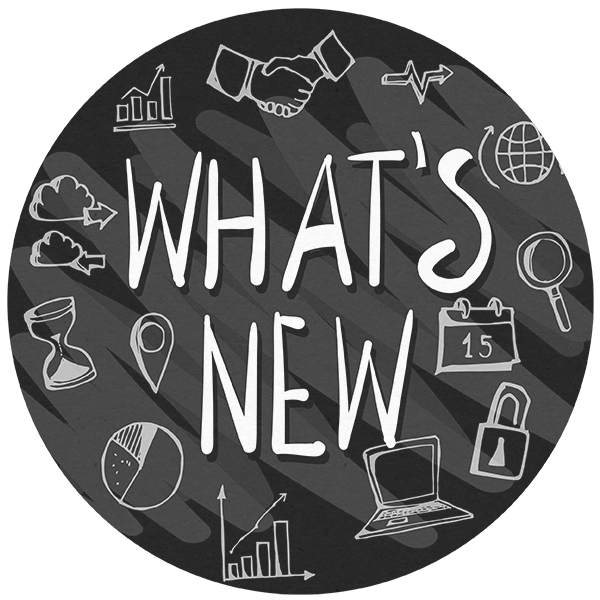
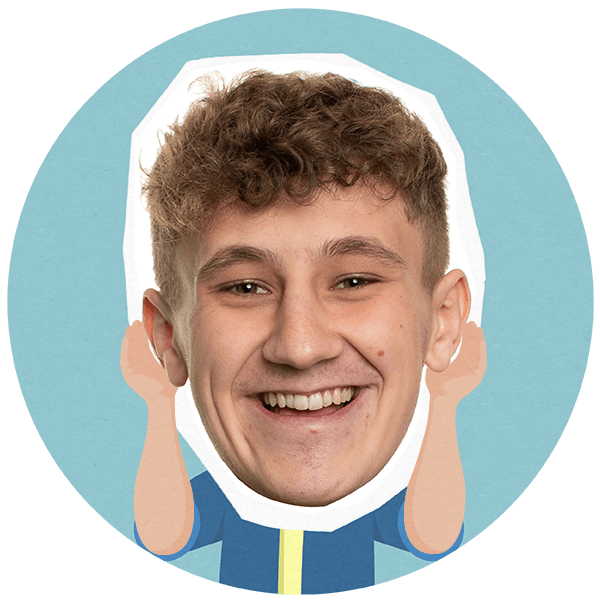
Microsoft are listening
We can certainly see Microsoft are listening to the Dynamics 365 Business Central community when making improvements to our beloved ERP solution. The majority of the new features and improvements have been taken from the ‘Dynamics 365 Business Central Ideas’ page – a Microsoft forum for Partners and end-users to suggest new ideas. It can be anything from things that you have an issue with, where you think improvements can be made, or possible new features.
The Business Central community can ‘up vote’ these changes and Microsoft take all suggestions into consideration when working on improvements. It’s great to see that Microsoft are listening and making these changes, meaning we continuously see improvements in Business Central.
There are quite a lot of new features, so we’ve picked out what we think are good additions.
Account Schedules Change to Financial Reports
Well, this should have happened sooner, right? Account Schedules have changed to Financial Reports and in all honesty, we think that’s a far more fitting name for it. All the same functionality you were used to just with a different name. Some option names have changed but overall exactly the same functionality.
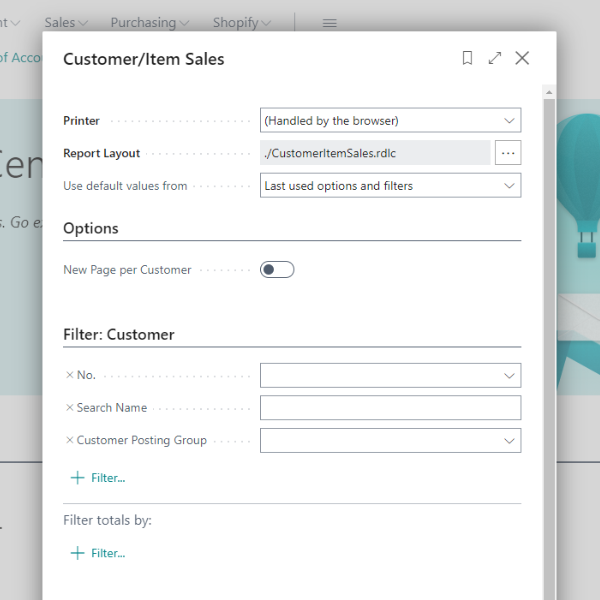
Viewing Posted and Non-Posted Document Lines
Now this is another interesting addition. You can now view all document lines. This could be Sales Order Lines, Purchase Invoice Lines and even Posted Document Lines. This is very useful for reporting.
You can add filters to these lines and add or remove columns as you would a normal Business Central page, and obviously the great export to Excel function. Hurrah we hear you say?
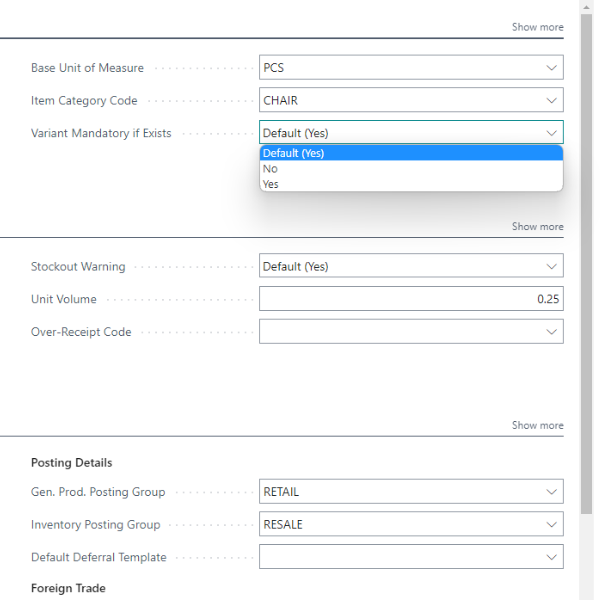
Make Variant Codes a Required Field
If you’re a business that uses Variant Codes, but you forget to add a Variant Code, and then possibly end up getting a no stock warning. Well fear not, now Variant Codes can be made mandatory.
This feature allows for Variant Codes to be set as mandatory on the Item Card for a specific item, or if you would like this for all your items that have variants, it can be setup on the Inventory Setup Page to make the Variant Code mandatory.
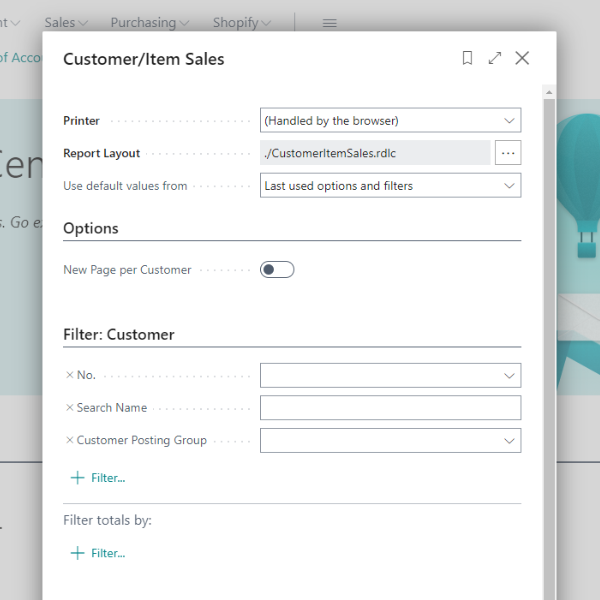
Select a Report Layout on the Request Page
We’ve had the ability to have multiple different report layouts for some time now, but we couldn’t change or choose the report layout we wanted to use when running the report. If this was one of your bug bears with Business Central, this should make you happy.
When you run a report now, you can choose which report layout you would like to run. It will always default to the main report layout, but if you have more than one layout for that report (even an Excel report layout) you will be able to choose the report you would like to run.
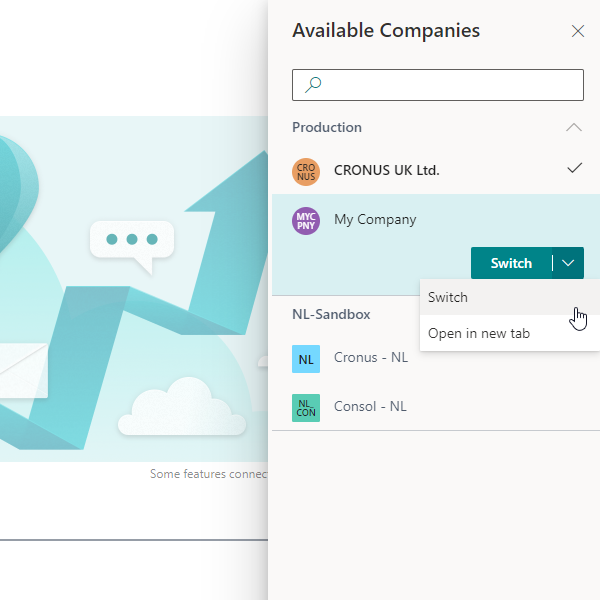
Switching Companies
This is one of our favourite new features. In Business Central version 20 you can change between companies very easily. There is now a company switcher icon on the top right, close to the search icon which you can click to show all your companies. This will now display all your available companies to choose from, and in BC Online, if you have any companies in a different localisation, you will be able to see them too! All in one place, now that’s cool right? If you are used to using a company badge, this will be your new company badge. You can also easily identify your production and sandbox environments by the shape of the icon. A circle represents a production environment and a square a sandbox. All makes logical sense.
If you need to work in multiple companies, you can open the new company in a new tab and work in each company simultaneously in two different tabs. What’s also pretty neat is that if you are in a specific page, let’s say the Purchase Order page, you can actually switch to that same page in another company. This just opens that page in another window but will not change the default company you are currently logged into. We think that is pretty handy.
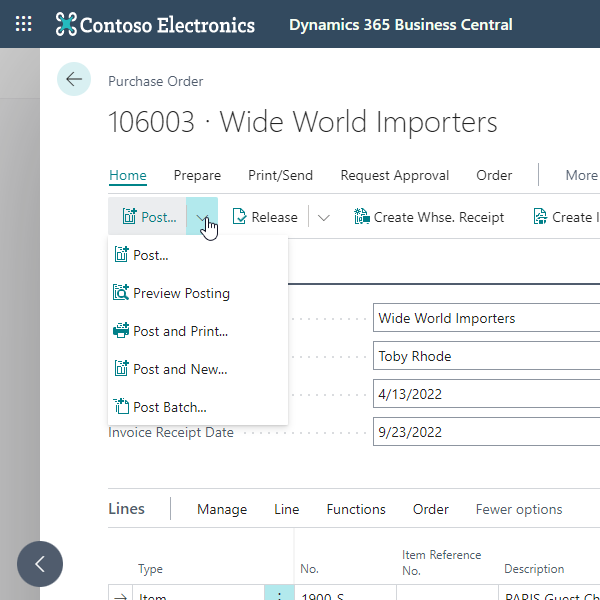
Modern Action Bar
Microsoft had a little clean up. There were some repetitive tabs and some inconsistency on different pages. This can easily cause a lot of confusion when trying to find that button you’re looking for. Now that has all been tidied up a little. They have retired the Navigate option on pages and merged it with the entity menu. This is the menu that relates to the page you are viewing, for example, Customer on the Customer Card.
They have also introduced a Home menu option and introduced the split option where you could add some of your most used options. Let’s take a Purchase Order as an example, normally you would want to Open or Release a document and then following that choose one of the post options, whether that be just Post or Post and Send. Now you can move those commonly used buttons to the Home option and change your split option to use the most frequently used. Microsoft have done a good job in adding some of the most used functions already to the Home menu option.
What has also been introduced with the Modern Action Bar is that menu bars will automatically be pinned so you do not have to pin them. On the lines area of pages, where you would normally have to click on More Options, this will now show all the options as standard, saving you that extra click.
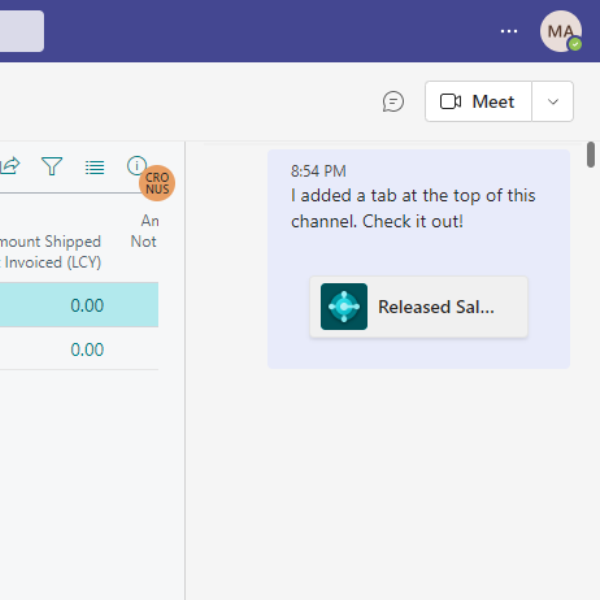
Microsoft Teams Integration
It’s all about collaborative working. I’m sure you have all seen the Teams integrations and if not, where have you been? In previous versions, when you use the share to Teams option you would have just been presented with a link, now however, it will show you a little preview before you send it. Something small but it was missing.
The biggest and nicest feature that has been introduced is that you can now view Business Central pages within Teams! This means that for users who do not need to access Business Central, but do for example, need to have a look at some Sales Order details, you can now add the Sales Order page to Teams, and be able to view it from there. You are probably thinking there is some licensing catch to this…well guess what! If you already have Office 365 with Teams, users will be able to view Business Central data in Teams just with their Teams licence. Yeah, it's pretty cool! And of course, this will only be read only access so they will not be able to change any data
Telemetry
This is something that can be of great use but first, if you don’t actually know what telemetry is, let me try my best and explain. Telemetry in basic terms is the collection of data and user data from software. Microsoft have introduced telemetry with Business Central and this can be very helpful with monitoring use and general health of Business Central and your extensions. Azure Application Insights, which is a service hosted within Azure, gathers all this telemetry data for analysis and allows the presentation of this data back to you.
With telemetry you can see what areas in Business Central are used and what areas are not. Down to page level. You will also be able to see the time spent on particular pages, and how often extensions are used and if they are performing correctly. This can come in handy when looking for efficiencies in a process. This works for both Business Central Online and Business Central on-prem.
Excel Report Layouts
This is something we have found useful and a nice feature too! You can now create an Excel report layout, and yes you might think that sounds very boring, but there is actually more to it. When running a report, you have the option to export to Excel, but you have two options, to export report or export with data only.
Now when you export with data only, you can customise the report with the data as you would like but even better, you can add graphs to this too. Once done, you import this back into Business Central, this would be your new Excel report layout. The report will always be refreshed with the new data but also in the layout you created with the graphs (if you added them). Very handy for a nice little report with some graphs on too.
Using Non-inventory Items on Requisition and Planning Worksheets
It was great when non-inventory items were introduced but there were some limitations to this. Especially in the case of using these non-inventory items on Requisition and Planning Worksheets. Once again Microsoft have listened and have now added functionality to use the non-inventory items on Requisition and Planning Worksheets. You can use those inventory items in your planning too. Very handy we’d say.
Bill-to Sell-to on Jobs
Small addition but can make a difference to some people using the Jobs functionality. Microsoft have now introduced the ability to set different bill-to and sell-to customers on Jobs. Just like you would have on Sales Orders or Invoices, you can now do the same with Jobs.
Consolidate Customer and Vendor Balances
If you sell something to one of your customers but they are also one of your vendors, you can now consolidate the two accounts. There is now the option to mark a customer as a vendor and vice versa. This allows you to see the Vendor Balance on the Customer Card and vice versa too. In a payment journal, you are able to Net Customer/Vendor Balances, which creates payment lines to net off the balances.
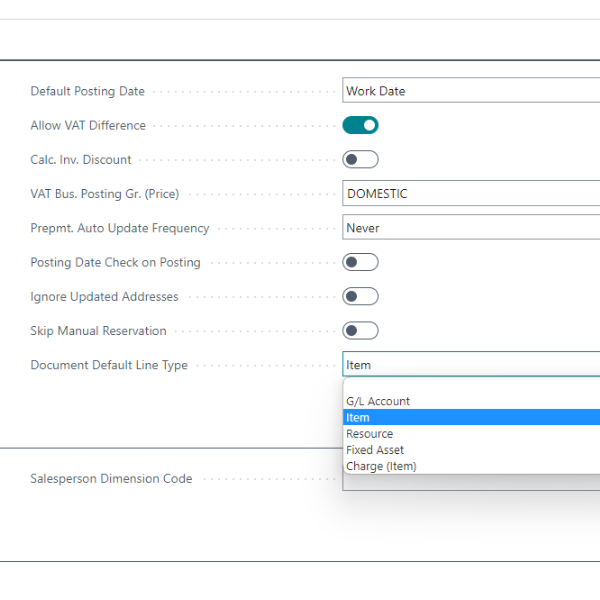
Default Line Types
Isn’t it annoying that when you create a new document, be it Sales or Purchase documents, the Line types (G/L Account, Item etc) would always default to blank, you would then need to select the line type every time? It is now a thing of the past!
The line types can now be set to a default value. You can set the default line type to Item, for example, and every time a new document is created, it will set the line type on the document to Item. Another little thing to make working more efficient.
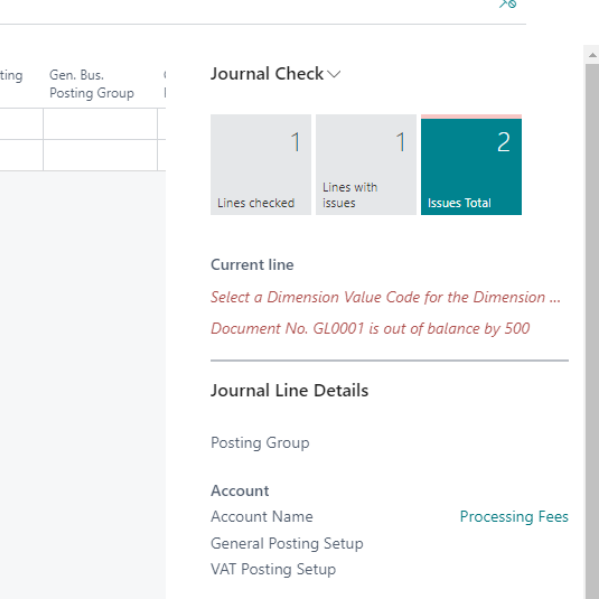
Check Documents and Journals
Ever posted a document and got the error message of something missing like a dimension value? Well, there might be a way to get rid of that. There is now an option to check Documents and Journals while they are being completed.
When this feature is turned on, you will have a new FactBox to the right that will show you any errors that might exist while you are completing the document. It’s handy to see if there are any issues before pressing that post button.
Report Selection – Jobs
Report Selections for Jobs have now been introduced. This allows you to specify default reports for the Job reports in Business Central. This has been available for Purchase and Sales transactions but was missing for Jobs, until now.
Outlook Add In – Attachments
One of the super features with Business Central is the native integration into Outlook. One question we were always asked was “But what about attachments?” Now you can actually add those attachments from your Outlook email to Business Central. This can be saved on the correct card that you have open at the time.
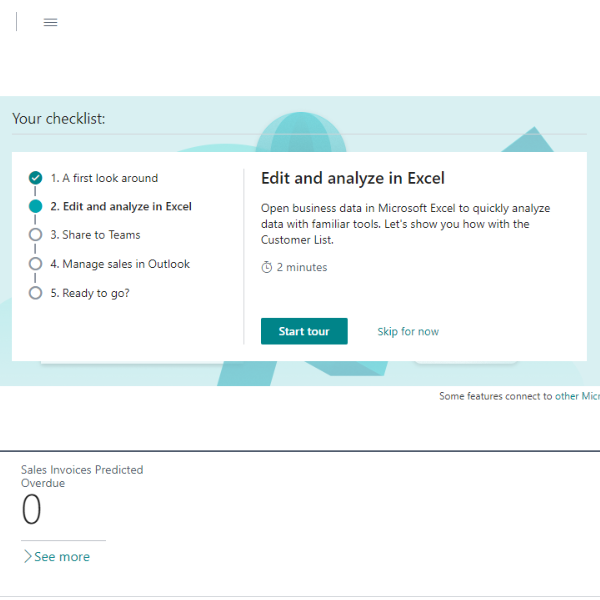
Onboarding – New Users
If you need to get new users familiar with Business Central, this is where the Onboarding process can help. Microsoft have introduced the Onboarding Framework that can help partners to create an easy Onboarding process that will step users through a process to setup a new extension, for example.
One of these standard Onboarding experiences that can help new users is on the Welcome Banner. With every step the user will be presented with some information about the page and function they need/can do. This is a very handy with getting users familiar with Business Central.
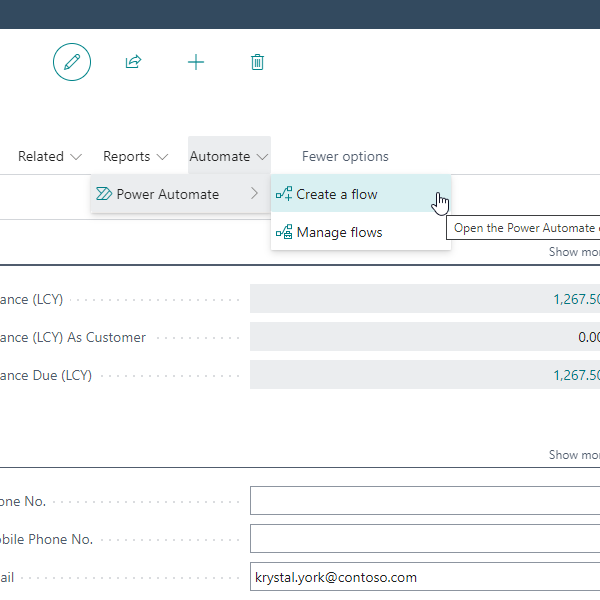
Power Automate
Business Central 2022 wave 2 brings the ability to run a Microsoft Power Automate from most Business Central pages. This is quite a nice feature in our opinion.
Just imagine what all you could do – the possibilities with Business Central and Power Automate are just getting stronger and stronger. Exciting times, we think!

Conclusion
As mentioned, this is only but a few of the improvements and new features that have been released. Business Central is improving and allowing for better collaboration in the workplace with the use of Office 365 and other Microsoft tools such as Power Automate.
The way we are working continues to change and improve, and with all these new features and tools, efficiencies keep improving and more innovative ideas and tasks can be taken to improve the way we are working in our day-to-day roles and activities.
If you do want to see a full list of all the features, go check out our blog posts on all the Business Central releases.
.png)